-- Eliminate your lag right now! --
Hey hey,
This is a guide that will hopefully enable you to destroy your lag on any server. That means you can be in US and you can play in the European server lag FREE and vice versa. This guide shouldn't be too confusing, however if you require assistance or would like to leave a comment on the Guide, or if there is any mis-spelling and anything else relating to the Guide, please post a reply and I will help you or fix it.
Following these steps should destroy your lag for some time. It will not remove your lag permanently and this is because your Temporary Files will continue to come back. These are what you are deleting as well as using two softwares for an ultimate result which I have. When you begin to experience your lag once again, then you can follow this guide once again to remove them. Anyways, enough of telling you about it, let's do this!
-- System Requirements this Guide Supports --
Windows XP
Windows 7
Windows 8
Windows Vista
Mac OS X
I will split the Guide into two contents, therefore making the Guide much easier to read and understand. It shouldn't take too long to carry out either. The first contents will be on the Windows systems, the next on the Mac's. Again, I reiterate this; if you are finding problems or just wish to post a comment, feel free to do so and if necessary I will reply back to it.
-- Windows XP, 7, 8 & Vista --
Okay, now I'm going to show you how to delete your temporary files and folders. Don't worry, it won't delete Unity or anything important! Just anything and everything you don't need. Simply following these steps will eliminate I'd say half of your lag, however I cannot openly promise full lag riddance and you being able to play in other servers lag free just yet. You'll need to go further than that. Anyways, let's do this!
Step 1
Image
Click the Start Menu and then find "Run"
Step 2
Image
Code:
%temp%
Open Run and type "%temp%" then press Ok.
Step 3
Image
Mine have only been recently cleared, so I don't have that many. You should have 100s or 1000s of temporary files (these are your temporary files and folders ^^). Now, Hold Ctrl + A.
Step 4
RESULT:
Image
Everything in that folder should now be highlighted, so now press your Delete key.
Step 5
RESULT:
Image
Press "Yes" ^^
Step 6
Image
Now, there are some files you cannot delete in which case click the checkbox and then press "Skip". In my scenario, there is a temporary file on Google Chrome which cannot be deleted as the software is in use (I was making this guide ^^), therefore re-follow steps if you are using Google Chrome and are watching this guide to delete the files.
Step 7
Image
Go to your Recycle Bin --> Ctrl A --> Delete
-- Optimal Effect --
To get a perfect effect of no-lag, you will need to download and install VAL (Vista Anti Lag). This will enable you to play lag-free on any server like myself. I am using VAL, Windows 7 and deleted temporary folders and files. There is no reason why you should lag if you too are using this combination.You can click this sentence to install the software. It is straightforward, you just need to click Activate and is for any Windows software (Vista+) (includes Windows 7 & . Though you do not need Administrative rights, contact your Administrator first.
. Though you do not need Administrative rights, contact your Administrator first.
WINDOWS 8 - You need to SEARCH "Run" on your Computer!!!
-- Apple Mac OS X --
Because some Temporary Files and merged and cannot be done by a human, software was created for this system to clear your temporary folders. This software is called CCleaner for Mac OS X. By following this much considerably shorter guide, you will be able to solve your lag issues if you're using Mac.
Step 1
Download CCleaner for Mac by clicking here.
Step 2
Open the Application and tick all checkboxes. Then "Run Cleaner".
Image
~~~~~~~~~~~~~~~~~~~~~~~~~~~~~~~~~~~~~~~~~~~~~~~~~~
Addtional Softwares
Game Booster 3.5.6 Beta (Windows&Mac)
CCleaner for Windows
~~~~~~~~~~~~~~~~~~~~~~~~~~~~~~~~~~~~~~~~~~~~~~~~~~
-- 5 Basic Additional Tips to stop Lag --
Close unnecessary tabs & applications
Uninstall & Reinstall Unity in extreme lagging circumstances
Play in the correct server (if you live in the US, play in the US server)
Use Google Chrome as this plays Rush Team the best
Play in Fullscreen
BE AWARE THAT:
* You should seek Administrative Prevision
* You are using this at your own cost
* You are responsible for the damaging or collapse of your System. Following this guide correctly should have solved your lag issue on Rush Team & any other FPS games you play
* This guide is for educational purposes only
*Leave this thread Open
Hopefully, your lag issues have been resolved and I have helped you! Like mentioned, this thread is open; if there are any additional ways you know to resolve lag (I personally know the variance of performance on the Control Panel which you can do, but that's not necessary therefore wasn't added), would like to leave a general comment or need help, post a reply!
_________________
Hey hey,
This is a guide that will hopefully enable you to destroy your lag on any server. That means you can be in US and you can play in the European server lag FREE and vice versa. This guide shouldn't be too confusing, however if you require assistance or would like to leave a comment on the Guide, or if there is any mis-spelling and anything else relating to the Guide, please post a reply and I will help you or fix it.
Following these steps should destroy your lag for some time. It will not remove your lag permanently and this is because your Temporary Files will continue to come back. These are what you are deleting as well as using two softwares for an ultimate result which I have. When you begin to experience your lag once again, then you can follow this guide once again to remove them. Anyways, enough of telling you about it, let's do this!
-- System Requirements this Guide Supports --
Windows XP
Windows 7
Windows 8
Windows Vista
Mac OS X
I will split the Guide into two contents, therefore making the Guide much easier to read and understand. It shouldn't take too long to carry out either. The first contents will be on the Windows systems, the next on the Mac's. Again, I reiterate this; if you are finding problems or just wish to post a comment, feel free to do so and if necessary I will reply back to it.
-- Windows XP, 7, 8 & Vista --
Okay, now I'm going to show you how to delete your temporary files and folders. Don't worry, it won't delete Unity or anything important! Just anything and everything you don't need. Simply following these steps will eliminate I'd say half of your lag, however I cannot openly promise full lag riddance and you being able to play in other servers lag free just yet. You'll need to go further than that. Anyways, let's do this!
Step 1
Image
Click the Start Menu and then find "Run"
Step 2
Image
Code:
%temp%
Open Run and type "%temp%" then press Ok.
Step 3
Image
Mine have only been recently cleared, so I don't have that many. You should have 100s or 1000s of temporary files (these are your temporary files and folders ^^). Now, Hold Ctrl + A.
Step 4
RESULT:
Image
Everything in that folder should now be highlighted, so now press your Delete key.
Step 5
RESULT:
Image
Press "Yes" ^^
Step 6
Image
Now, there are some files you cannot delete in which case click the checkbox and then press "Skip". In my scenario, there is a temporary file on Google Chrome which cannot be deleted as the software is in use (I was making this guide ^^), therefore re-follow steps if you are using Google Chrome and are watching this guide to delete the files.
Step 7
Image
Go to your Recycle Bin --> Ctrl A --> Delete
-- Optimal Effect --
To get a perfect effect of no-lag, you will need to download and install VAL (Vista Anti Lag). This will enable you to play lag-free on any server like myself. I am using VAL, Windows 7 and deleted temporary folders and files. There is no reason why you should lag if you too are using this combination.You can click this sentence to install the software. It is straightforward, you just need to click Activate and is for any Windows software (Vista+) (includes Windows 7 &
WINDOWS 8 - You need to SEARCH "Run" on your Computer!!!
-- Apple Mac OS X --
Because some Temporary Files and merged and cannot be done by a human, software was created for this system to clear your temporary folders. This software is called CCleaner for Mac OS X. By following this much considerably shorter guide, you will be able to solve your lag issues if you're using Mac.
Step 1
Download CCleaner for Mac by clicking here.
Step 2
Open the Application and tick all checkboxes. Then "Run Cleaner".
Image
~~~~~~~~~~~~~~~~~~~~~~~~~~~~~~~~~~~~~~~~~~~~~~~~~~
Addtional Softwares
Game Booster 3.5.6 Beta (Windows&Mac)
CCleaner for Windows
~~~~~~~~~~~~~~~~~~~~~~~~~~~~~~~~~~~~~~~~~~~~~~~~~~
-- 5 Basic Additional Tips to stop Lag --
Close unnecessary tabs & applications
Uninstall & Reinstall Unity in extreme lagging circumstances
Play in the correct server (if you live in the US, play in the US server)
Use Google Chrome as this plays Rush Team the best
Play in Fullscreen
BE AWARE THAT:
* You should seek Administrative Prevision
* You are using this at your own cost
* You are responsible for the damaging or collapse of your System. Following this guide correctly should have solved your lag issue on Rush Team & any other FPS games you play
* This guide is for educational purposes only
*Leave this thread Open
Hopefully, your lag issues have been resolved and I have helped you! Like mentioned, this thread is open; if there are any additional ways you know to resolve lag (I personally know the variance of performance on the Control Panel which you can do, but that's not necessary therefore wasn't added), would like to leave a general comment or need help, post a reply!
_________________
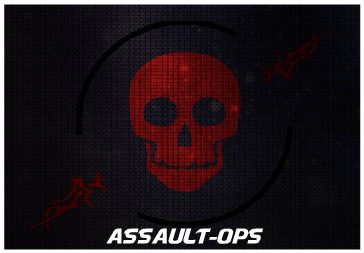
 Home
Home
%202nd%20Lieutenant%20[2Lt]%2016x16.png)
%20Captain%20[Cpt]%2016x16.png)
%20Major%20[Maj]%2016x16.png)