This FAQ will help you to become an "experienced beginner”, someone who doesn’t have to ask silly questions in the game chat and generally gets more from the game.
The Most Frequently Asked Questions:
Q: When will something be in the game, and why that has been changed, it used to be so much better?!
A: The game is being developed by A-GM-LION and other Staff members. Our developers work day in and day out to make “Assault-Ops” even better. They have their vision of the game and their perspective on how it should evolve and they stick to this plan. If you have some interesting ideas to suggest, please post them in Ideas and Suggestions section. They do read it carefully. Users have already contributed greatly to the development of the game, with their constructive suggestions and tricky questions.
Starting the game
Q: Why does it take so long to load? I keep waiting, but nothing happens.
A: When you start the game for the first time you will have to wait because the game needs to download the core game files which are about 10Mb in size. Meanwhile, you might want make yourself a cup of tea or coffee, you’ll definitely need it. After the download is completed, these files will remain on your computer (in the cache) and every time you start the game afterwards, the load time will be much shorter. Also, we advise you to increase the cache size of your browser to 200 Mb (this will allow the browser to store the downloaded files (textures, models, sounds) on your computer.
Q: I don’t see the start up webpage, why? (or – “I see only a black screen, why?”)
A: Most likely, you have to install the latest version of the Unity or Flash Player, or you might have a problem with your internet connection (e.g. closed ports).
Q: Why do I have to submit my e-mail?
A: If you happen to like this game and you want to save your game progress, your e-mail will help to recover you password (should you forget it) or recover your account and all saved progress in case of a server crash. You will also receive important information related to the game, confirmation of account registration, newsletters, etc.
To enter a battle, select any battle highlighted in green and press the “Play” button in the bottom right hand corner of this window.
To create a battle, press the “Create” button at the bottom of the active battles list. A battle creation menu will appear.
Q: Why is the “Play” button inactive?
A: It seems that all the slots in this particular battle are taken or, possibly, you don’t meet the rank requirements of this battle.
Q: What are the rank requirements?
A: When a player creates a battle, he or she can specify the rank requirements for players that can enter the battle. The battles that are not available to you due to your rank are displayed in grey. This allows battles that match players of equal skill: beginners fight beginners and veterans fight veterans. It is recommended to check the rank requirements before entering a battle.
Controls:

he keys highlighted with green color are used for movement and include:
-W,A,S and D for running
-Space for jumping
-C for crouching
-Shift for sprinting
The keys highlighted with blue color are used for weapon selection and include:
-1 for melee weapon
-2 for grenade
-3 for pistol
-4 for rifle or shotgun
-5 for sniper rifle
-Mouse scroll for changing to next and previous weapons
The keys highlighted with red color are used for weapon operating and include:
-Mouse for aiming
-Left mouse button (LMB) for firing your gun or attacking with your melee weapon
-Right mouse button (RMB) for aiming with the iron sights or sniper scope
-R for reloading your gun.
The keys highlighted with purple color are used for:
-Esc for exiting fullscreen mode and accessing the in game menu
-Tab for toggling the scoreboard
-Enter to chat in the game
-F1 to toggle between public chat and team chat in game
All controls apart from the mouse, mouse scroll, LMB, Esc, Enter and F1 can be configured to match your personal needs.
Q: What are the game modes?
A: There are four game modes:
1. Deathmatch (DM) – free for all matches. In this mode you are battling against all other players. The goal is to get more kills than the others.
2. Team Deathmatch (TDM) – a team vs team match. The primary objective of this game mode is to kill as many players of the opposing team as possible and have more kills as a team than the opposing team at the end of the battle.
3. Capture the Flag (CTF) – the name speaks for itself. The objective is to capture the enemy flag and carry it out from the enemy territory to the your base.
4. Control Point (CP) - a team vs team match. Every team has to capture as many points as possible and get the highest score (each point gives to the team 1 point every 10 seconds).
Brief rules of Capture the Flag (CTF).
1. This is a team battle. Each team has a base with a flag in a specific location.
2. There can be only one flag per team, red and blue for respective teams.
3. The primary objective for both teams is to bring the enemy flag to their own base while defending their own flag. The enemy flag can only be captured if your flag remains on its spot.
4. If the player carrying the flag is dead, the flag is dropped and it remains at the spot where flag carrier was killed.
5. If the flag is picked by one of the members of the team the flag belongs to, the flag instantly returns to the “Flag spot” at the base.
6. If the player carrying the flag of the opposing team is dead, their teammate can pick the flag and continue carrying it. If the flag is not picked up after 30 seconds it automatically returns to the "Flag spot" at the base.
7. It is possible to drop the flag of the opposing team deliberately by pressing the “F” key. The flag will be at the location where the “F” key was pressed. Note that, for five seconds after the flag is dropped, the player that dropped the flag cannot pick it up again.
8. For each flag captured (given the team’s own flag is on its spot) the team is awarded with a team point. The team with the most flags captured at the end of the battle wins.
Private Battles
You can create a private battle, by ticking “Private Battle” in the “Create Battle” window and pressing the “Start” button. You will see the “Battle Info” window where you can copy the link to your battle and send it to the friends you would like to play with. Private battles are not shown in the general battle list.
Communication
Q: How does the chat work?
A: There is a general chat for those who are in the lobby or in the garage. Each battle additionally has its own chat, which can be accessed by pressing the “Enter” key. It is very easy to use. Just press “Enter” to type a message and then press “Enter” again to send it.
Q: How do I send messages to my teammates only?
A: Press “Ctrl “ + “Enter” or the “T” key.
Q: How do I add/remove a player to/from Black List?
A: There several commands which must be entered in chat window:
/block name - block incoming messages from a player (works everywhere)
/unblock name – unblock incoming messages from a player (works everywhere).
/blocklist – displays a black list (a list of those you wish to ignore)
/unblockall – clear the black list.
Q: How can I access the forum?
A: Forum address - https://assault-ops.forumur.net/
Troubleshooting
Q: I’m trying to get into the game but it freezes during loading.
A: Try to restart the game.
Q: I have very low FPS rate. What to do?
A: There are a few things you can do:
1. You can decrease the game screen by pressing “-“ key (to increase press ”+” key)
2. You can try to use another browser (like Opera, Mozilla Firefox or Internet Explorer).
3. You can try to launch the game using different software, via Flash Player.
4. You can upgrade your computer.
Q: What is FPS?
A: FPS means Frames Per Second. It is the number of times the screen is refreshed in a second. FPS should be around 24-25 to get comfortable performance.
Q: Why do I have an FPS of 11-16 every time I log in?
A: To increase FPS rate you can adjust the screen size with “-“ and “+” keys during the battle. You also can update your Unity Web Player or Flash Player or buy a new PC.
Alternatively, you can use a standalone Flash Player to run the game without using your browser, which can sometimes can dramatically improve the FPS rate and make the game more enjoyable. (More info here)
Also, if you increase the cache size of your browser up to 200Mb, you can store all maps, models, and other games files on your computer and you won’t have to wait long for the game to load.
If you use the Firefox browser, disabling the "Skype Extension for Firefox" may improve the game performance.
Q: I’ve found a bug. What is the best way to report it?
A: The best way to report it is to send an e-mail to cjunaid79@gmail.com. We can’t promise to reply due to the large quantity of incoming mail, but we do read every message we receive carefully. It is a good idea to include a screenshot of the bug in your email.
Q: I have more questions! Where can I ask them?
A: You should contact one of the consultants via PM and ask them; or the next best place for this is here on the forum. There are many smart people here, and they will gladly help you out. Frequently asked questions are posted here in the FAQ. Before asking, you should carefully read all of them (the complete list can be found here. You also can send us an e-mail to cjunaid79@gmail.com.
Best Regards,
ASSAULT-OPS Staff.
The Most Frequently Asked Questions:
Q: When will something be in the game, and why that has been changed, it used to be so much better?!
A: The game is being developed by A-GM-LION and other Staff members. Our developers work day in and day out to make “Assault-Ops” even better. They have their vision of the game and their perspective on how it should evolve and they stick to this plan. If you have some interesting ideas to suggest, please post them in Ideas and Suggestions section. They do read it carefully. Users have already contributed greatly to the development of the game, with their constructive suggestions and tricky questions.
Starting the game
Q: Why does it take so long to load? I keep waiting, but nothing happens.
A: When you start the game for the first time you will have to wait because the game needs to download the core game files which are about 10Mb in size. Meanwhile, you might want make yourself a cup of tea or coffee, you’ll definitely need it. After the download is completed, these files will remain on your computer (in the cache) and every time you start the game afterwards, the load time will be much shorter. Also, we advise you to increase the cache size of your browser to 200 Mb (this will allow the browser to store the downloaded files (textures, models, sounds) on your computer.
Q: I don’t see the start up webpage, why? (or – “I see only a black screen, why?”)
A: Most likely, you have to install the latest version of the Unity or Flash Player, or you might have a problem with your internet connection (e.g. closed ports).
Q: Why do I have to submit my e-mail?
A: If you happen to like this game and you want to save your game progress, your e-mail will help to recover you password (should you forget it) or recover your account and all saved progress in case of a server crash. You will also receive important information related to the game, confirmation of account registration, newsletters, etc.
To enter a battle, select any battle highlighted in green and press the “Play” button in the bottom right hand corner of this window.
To create a battle, press the “Create” button at the bottom of the active battles list. A battle creation menu will appear.
Q: Why is the “Play” button inactive?
A: It seems that all the slots in this particular battle are taken or, possibly, you don’t meet the rank requirements of this battle.
Q: What are the rank requirements?
A: When a player creates a battle, he or she can specify the rank requirements for players that can enter the battle. The battles that are not available to you due to your rank are displayed in grey. This allows battles that match players of equal skill: beginners fight beginners and veterans fight veterans. It is recommended to check the rank requirements before entering a battle.
Controls:

he keys highlighted with green color are used for movement and include:
-W,A,S and D for running
-Space for jumping
-C for crouching
-Shift for sprinting
The keys highlighted with blue color are used for weapon selection and include:
-1 for melee weapon
-2 for grenade
-3 for pistol
-4 for rifle or shotgun
-5 for sniper rifle
-Mouse scroll for changing to next and previous weapons
The keys highlighted with red color are used for weapon operating and include:
-Mouse for aiming
-Left mouse button (LMB) for firing your gun or attacking with your melee weapon
-Right mouse button (RMB) for aiming with the iron sights or sniper scope
-R for reloading your gun.
The keys highlighted with purple color are used for:
-Esc for exiting fullscreen mode and accessing the in game menu
-Tab for toggling the scoreboard
-Enter to chat in the game
-F1 to toggle between public chat and team chat in game
All controls apart from the mouse, mouse scroll, LMB, Esc, Enter and F1 can be configured to match your personal needs.
Q: What are the game modes?
A: There are four game modes:
1. Deathmatch (DM) – free for all matches. In this mode you are battling against all other players. The goal is to get more kills than the others.
2. Team Deathmatch (TDM) – a team vs team match. The primary objective of this game mode is to kill as many players of the opposing team as possible and have more kills as a team than the opposing team at the end of the battle.
3. Capture the Flag (CTF) – the name speaks for itself. The objective is to capture the enemy flag and carry it out from the enemy territory to the your base.
4. Control Point (CP) - a team vs team match. Every team has to capture as many points as possible and get the highest score (each point gives to the team 1 point every 10 seconds).
Brief rules of Capture the Flag (CTF).
1. This is a team battle. Each team has a base with a flag in a specific location.
2. There can be only one flag per team, red and blue for respective teams.
3. The primary objective for both teams is to bring the enemy flag to their own base while defending their own flag. The enemy flag can only be captured if your flag remains on its spot.
4. If the player carrying the flag is dead, the flag is dropped and it remains at the spot where flag carrier was killed.
5. If the flag is picked by one of the members of the team the flag belongs to, the flag instantly returns to the “Flag spot” at the base.
6. If the player carrying the flag of the opposing team is dead, their teammate can pick the flag and continue carrying it. If the flag is not picked up after 30 seconds it automatically returns to the "Flag spot" at the base.
7. It is possible to drop the flag of the opposing team deliberately by pressing the “F” key. The flag will be at the location where the “F” key was pressed. Note that, for five seconds after the flag is dropped, the player that dropped the flag cannot pick it up again.
8. For each flag captured (given the team’s own flag is on its spot) the team is awarded with a team point. The team with the most flags captured at the end of the battle wins.
Private Battles
You can create a private battle, by ticking “Private Battle” in the “Create Battle” window and pressing the “Start” button. You will see the “Battle Info” window where you can copy the link to your battle and send it to the friends you would like to play with. Private battles are not shown in the general battle list.
Communication
Q: How does the chat work?
A: There is a general chat for those who are in the lobby or in the garage. Each battle additionally has its own chat, which can be accessed by pressing the “Enter” key. It is very easy to use. Just press “Enter” to type a message and then press “Enter” again to send it.
Q: How do I send messages to my teammates only?
A: Press “Ctrl “ + “Enter” or the “T” key.
Q: How do I add/remove a player to/from Black List?
A: There several commands which must be entered in chat window:
/block name - block incoming messages from a player (works everywhere)
/unblock name – unblock incoming messages from a player (works everywhere).
/blocklist – displays a black list (a list of those you wish to ignore)
/unblockall – clear the black list.
Q: How can I access the forum?
A: Forum address - https://assault-ops.forumur.net/
Troubleshooting
Q: I’m trying to get into the game but it freezes during loading.
A: Try to restart the game.
Q: I have very low FPS rate. What to do?
A: There are a few things you can do:
1. You can decrease the game screen by pressing “-“ key (to increase press ”+” key)
2. You can try to use another browser (like Opera, Mozilla Firefox or Internet Explorer).
3. You can try to launch the game using different software, via Flash Player.
4. You can upgrade your computer.
Q: What is FPS?
A: FPS means Frames Per Second. It is the number of times the screen is refreshed in a second. FPS should be around 24-25 to get comfortable performance.
Q: Why do I have an FPS of 11-16 every time I log in?
A: To increase FPS rate you can adjust the screen size with “-“ and “+” keys during the battle. You also can update your Unity Web Player or Flash Player or buy a new PC.
Alternatively, you can use a standalone Flash Player to run the game without using your browser, which can sometimes can dramatically improve the FPS rate and make the game more enjoyable. (More info here)
Also, if you increase the cache size of your browser up to 200Mb, you can store all maps, models, and other games files on your computer and you won’t have to wait long for the game to load.
If you use the Firefox browser, disabling the "Skype Extension for Firefox" may improve the game performance.
Q: I’ve found a bug. What is the best way to report it?
A: The best way to report it is to send an e-mail to cjunaid79@gmail.com. We can’t promise to reply due to the large quantity of incoming mail, but we do read every message we receive carefully. It is a good idea to include a screenshot of the bug in your email.
Q: I have more questions! Where can I ask them?
A: You should contact one of the consultants via PM and ask them; or the next best place for this is here on the forum. There are many smart people here, and they will gladly help you out. Frequently asked questions are posted here in the FAQ. Before asking, you should carefully read all of them (the complete list can be found here. You also can send us an e-mail to cjunaid79@gmail.com.
Best Regards,
ASSAULT-OPS Staff.
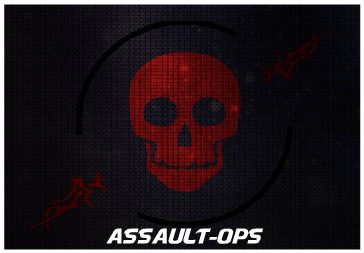
 Home
Home
